Notifications
Notifications
In the Wiafleet system, you can configure notifications for various events related to your objects — such as speeding, loss of connection, fuel refueling or draining, maintenance, entering or exiting a geofence, and more.
Here’s how to create a notification, using the "Speeding" event as an example:
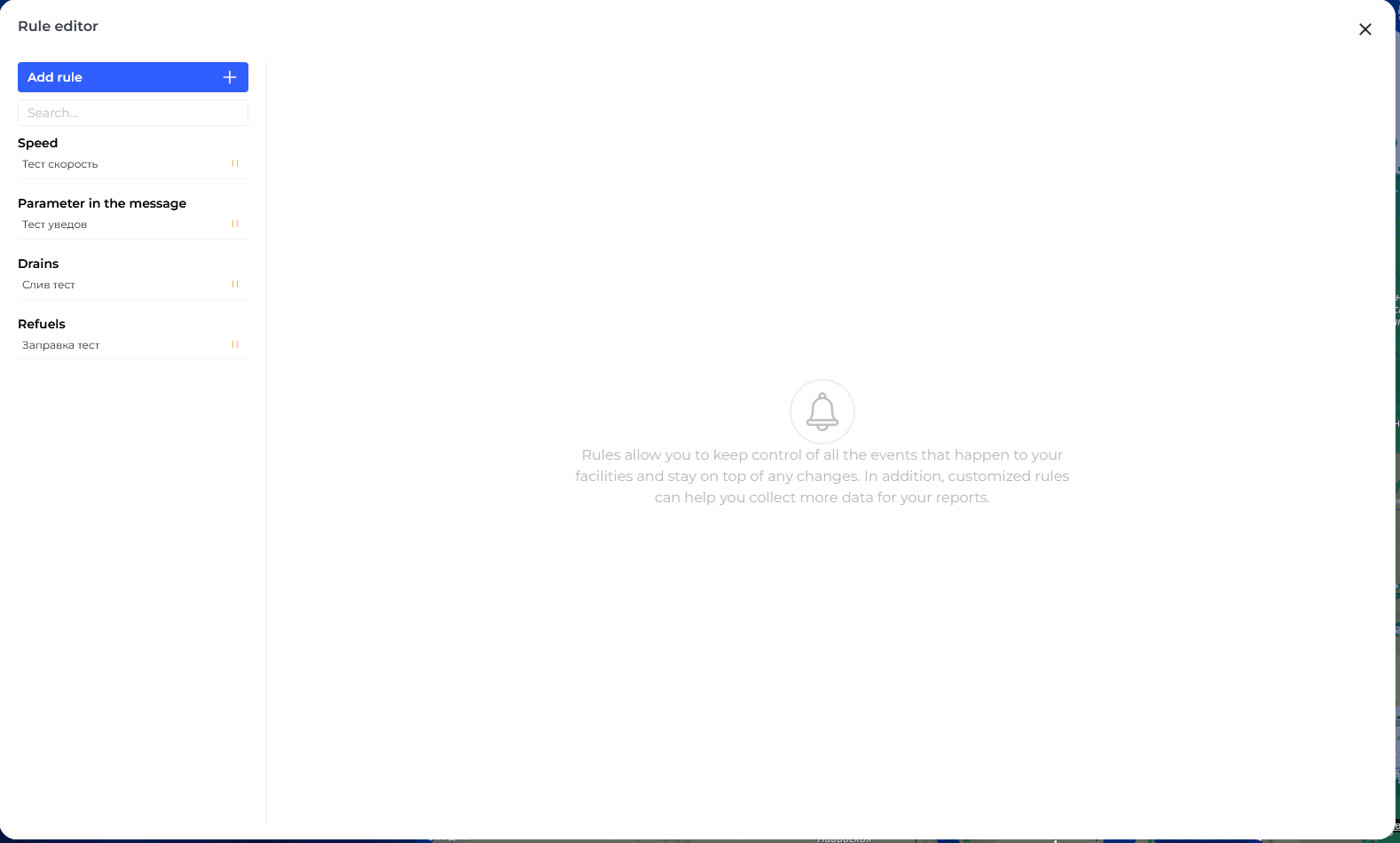
- Click Add New Rule on the Notifications tab.
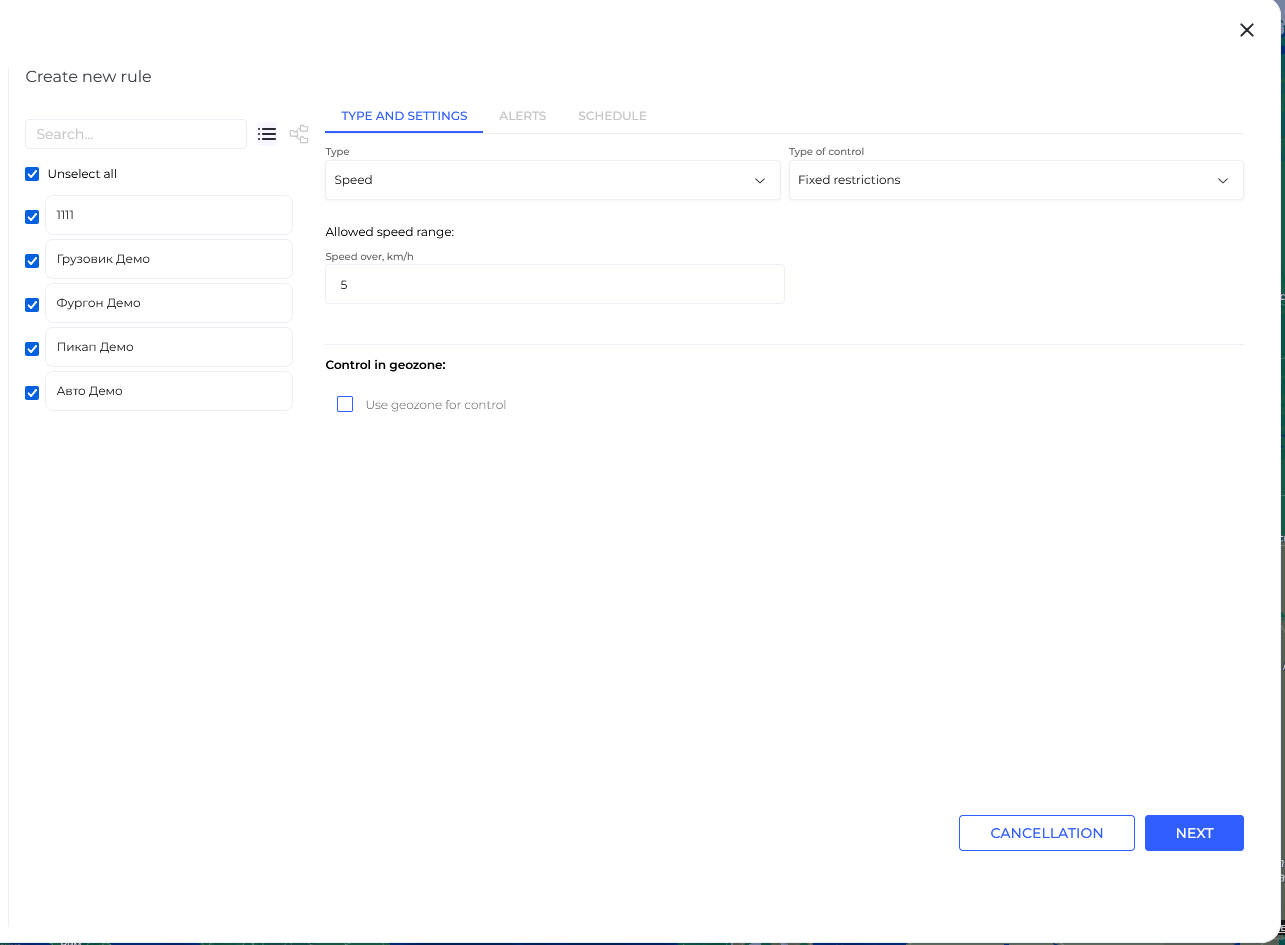
2. Select the object for which you want to create the notification.
3. Choose the notification type — in this example, it's Speeding.
4. In the Control Type field, choose one of the following options:
-
Fixed limit — you manually set the maximum speed;
-
Road limits — the system uses map data to determine allowed speed.
5. Set the speed threshold. For example, if you enter 5 km/h, the notification will be triggered when the object moves at 5 km/h or more.
6. If needed, you can also link this notification to a specific geofence. In this case, the alert will be sent only when speeding occurs within that geofence.

7. Choose where the notification should be delivered. You can select one or more delivery methods:
-
Online notification (displayed in the Wiafleet interface),
-
Email
-
Mobile app.
8. Enter the notification text. By default, the system provides a template, but you can customize it — for example, by adding the object name, date, and other details.

9. Enter a notification name — this helps you easily identify it later in the list.
10. Click the Save button to complete the creation process.
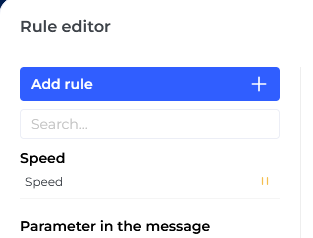
The notification has been successfully created.
By default, it is enabled immediately and starts working right away.
If you want to temporarily disable the notification, click the Pause button — it won’t be deleted but will stop triggering until re-enabled.